23.08.2024
How to Use Facebook Live to Boost Your Business
Learn how to use Facebook Live to promote your business. This guide offers a step-by-step approach to getting started, along with tips for maximising your live video’s effectiveness.
Table of Contents
Follow us
Become a part of us
Together with Borzo, your business will be on a new level of delivery. Become our business partner and entrust us with logistics to achieve great results in India.
1
2
3
4
5
6
7
8
Did you know that 46% of marketers use live video as a social media tactic? If your business isn’t yet using livestreams to promote your products or services, it’s time to consider it seriously. The digital marketplace is fiercely competitive, and every opportunity should be seized.
There is no better place to begin live streaming than Facebook, the most used social media network with 3.07 billion active users monthly. In fact, 11.95% of Facebook users are from India, making it the country with the largest user base.
This tutorial will cover how to get your Facebook livestreaming off to a great start and improve your online presence.
What is Facebook Live?
Facebook Live is a feature that lets you stream live video directly to your followers. This means your audience can watch you in real-time, comment, ask questions, and even share your broadcast with others. It’s a powerful way to connect with your customers, offering an opportunity to engage with them as events unfold. Unlike pre-recorded videos, Facebook Live allows for a dynamic interaction that feels more personal and immediate.
What Should I Prepare before Going Live?
A successful live stream doesn’t just happen on the spot—it requires a lot of planning. Here are a few key things to get ready before your live stream:
-
Screenplay
Before you go live, it’s wise to have a plan. Think of your stream as a mini TV show—it needs structure. Writing a script or outline keeps things on track and ensures you don’t miss anything important. Whether it’s a product launch or a Q&A, a script adds a touch of professionalism and clarity. -
Theme
Your live stream should have a clear theme. This keeps you focused and helps your audience know what to expect. For example, a fashion brand might choose "Summer Collection Launch" as their theme to keep viewers engaged. -
Polls
Engagement is crucial, and asking for questions in advance is a great way to involve your audience. It shows you care about their interests and makes them feel part of the event. Promote this in the lead-up to your stream, encouraging followers to send their questions through comments or messages. -
Schedule
Choosing the right time to go live can boost your reach. Consider your audience’s time zones and routines. Weekdays during lunch or early evenings often work well, but it depends on who you’re targeting. -
Pre-event Promotion
Promotion is key to getting people to tune in. Start at least a week ahead, using social media, email newsletters, and your website to spread the word. Let your audience know what’s in store and why they should watch. For example, teasers build anticipation. You can share short clips or posts that give a taste of what’s coming without revealing too much. This not only sparks interest but also reminds your audience about the upcoming event. -
Facebook Ads
To reach a wider audience, consider Facebook Ads. They allow you to target specific groups, including those who’ve interacted with your page before. This is especially useful if you’re aiming to attract new customers or followers.
7 Live Video Ideas for Your Business
Are you struggling to come up with ideas for your first live stream? Try these 5 live video ideas for Facebook Live.
- 1. Event Coverage and Behind-the-ScenesStream events, conferences, product launches, or workshops live. Show your audience what’s happening in real-time, give them sneak peeks, and take them behind the scenes. This approach builds anticipation and creates a sense of exclusivity.
- 2. Q&A Sessions and InterviewsHost live Q&A sessions where viewers can ask questions directly. You can also invite industry experts, influencers, or team members for interviews. It’s a great way to showcase your expertise, build credibility, and engage your audience.
- 3. Product Demonstrations and TutorialsShowcase your products or services through live demos. Highlight features, benefits, and use cases, and use tutorials to teach viewers how to use your offerings effectively. Engage with comments to address specific queries.
- 4. Announcements and UpdatesUse live streams to make important announcements, share company updates, or reveal new products or services. It’s an efficient way to reach a large audience at once and generate excitement.
- 5. Interactive ContestsBoost engagement by running contests, polls, or quizzes during live streams. Encourage participation and reward winners. This method increases interaction and keeps your viewers interested.
- 6. Webinars and WorkshopsHost webinars or workshops on specific topics related to your industry. Invite experts or thought leaders to share insights. This type of live streaming establishes authority and educates the audience about your product or service.
- 7. Live Sales and Shopping EventsShowcase your products in real time. Offer exclusive discounts or limited-time deals during the live stream and encourage viewers to make purchases at your official website. This method boosts sales, engages potential customers, and creates urgency.
How to Broadcast on Facebook Live via Your Mobile Device
1.Open the Facebook App on your phone. Make sure that your phone is running the most recent version of Facebook.
2.Go to the page or profile from where you want to start your live broadcast.
3.Scroll down until you see the section where you’d create a new post. Tap on the Live button beside it.
2.Go to the page or profile from where you want to start your live broadcast.
3.Scroll down until you see the section where you’d create a new post. Tap on the Live button beside it.
4.On the upper part of the screen, toggle the white button to decide who you want to see your live stream—whether it’s public, just your friends, or a specific group.
5.Write a clear and engaging description for your live video to help you attract viewers.
6.You may select a filter to enhance the quality of your video by clicking on the magic wand button.
7.If you would like to see more settings for your live, like checking in, inviting friends, and other advanced options, you might also want to look at the three vertical lines.
8.When everything is set, tap the Go Live button to start broadcasting.
Tips for Mobile Live Streaming
- Keep Your Phone Steady: Consider using a tripod to avoid shaky footage.
- Ensure a Strong Connection: Make sure you have a reliable Wi-Fi signal or strong mobile data connection to prevent interruptions.
- Engage with Viewers: Respond to comments and questions to create an interactive experience.
How to Go Live on Facebook From a Desktop
For a more polished presentation, streaming from your desktop offers additional options:
1.Use your preferred web browser to log into your account.
2.Select the page or profile you’ll be streaming from.
3.Beside the status update area, click on the Live button.
2.Select the page or profile you’ll be streaming from.
3.Beside the status update area, click on the Live button.
4.An option will be presented to you: either go live or schedule a live video event. Tap Go Live to proceed with the broadcast.
Note: If you change your mind about going live now, you can still schedule your live video within the Go Live window. Under the left tab, click When are you going live? To schedule your live, simply choose Later and enter the desired date and time.
Note: If you change your mind about going live now, you can still schedule your live video within the Go Live window. Under the left tab, click When are you going live? To schedule your live, simply choose Later and enter the desired date and time.
5.To use a camera and microphone, just click Allow once your browser asks permission from the website. Make sure to select the correct camera and microphone to ensure better quality of the stream.
6.If you will use a different video source, click Streaming Software with the key icon. By using streaming software, you can improve your broadcast with a number of features. Popular Facebook Live Tool examples include:
- OBS StudioOBS Studio (Open Broadcaster Software) is free and open-source software for video recording and live streaming. It’s available on Windows, macOS, and Linux. With real-time video/audio capturing and mixing, customizable transitions, and compatibility with popular streaming platforms like Facebook.
- StreamYardStreamYard is a professional live streaming and recording studio accessible directly from your browser. You can multistream to platforms like Facebook, YouTube, and LinkedIn, customize streams with overlays and widgets, and benefit from features like the AI Comment Assistant. StreamYard is perfect for live shows, interviews, webinars, and podcasts.
- RestreamRestream allows you to create and multistream live video to over 30 platforms simultaneously. Whether you’re streaming to Facebook, YouTube, or custom RTMP servers, Restream simplifies the process. It’s great for reaching a wider audience and maximizing exposure.
- Be.LiveBe.Live is a cloud-based live streaming studio that lets you create professional-looking streams directly in your browser. With branded live streams, AI Comment Assistant, and dynamic widgets, Be.Live is ideal for content creators, businesses, and anyone who wants to engage their audience through live video.
Go to step 8 if you are not going to use any streaming apps.
7.To connect the streaming software to your Facebook Live, go back to the Facebook interface and copy the stream key.
8.Do not forget to include every detail about the post, such as the check-in, tags, and caption before clicking Go Live.

Desktop Streaming Tips
- Invest in Quality Equipment: A good camera and microphone can make a significant difference in the quality of your live stream.
- Use a Wired Connection: For a stable broadcast, consider using an Ethernet connection instead of Wi-Fi.
- Test Your Setup: Run a quick test before going live to ensure everything is working as expected.
How to Analyse Your Live Video's Performance
After your live stream, it’s important to review how it performed. This will help you understand what worked well and where you can improve. Unfortunately, the Facebook Analytics tool is no longer accessible as of July 1, 2021. Facebook Analytics was discontinued in an effort to consolidate business tools. Here are the Facebook tools you can still use:
Facebook Insights
Facebook provides analytics that show:
-
- Viewership: See how many people watched your live stream, both during and after the broadcast.
- Engagement: Check the number of likes, comments, shares, and reactions your video received.
- Audience Retention: Learn when viewers stayed tuned in and when they dropped off.
Meta Business Suite
Meta Business Suite is a free tool that allows you to manage your Facebook and Instagram profiles and ad accounts on a single dashboard. Here’s what you can do with it:
-
- Page Insights: Meta Business Suite provides detailed insights into your Facebook page’s performance. You can access metrics related to engagement, reach, and overall content performance, which give you insights to assess the effectiveness of your content strategy and pinpoint areas that require improvement.
- Video Performance Insights: If you’re interested in analysing Facebook Live videos specifically, you can access performance insights for your videos within Meta Business Suite. Simply go to Insights > Videos > Performance. You can view information about engagement, video views, and other relevant metrics from there.
- Goal Tracking: Meta Business Suite allows you to set and track specific goals for your Facebook marketing efforts. Whether it’s increasing engagement, driving traffic, or achieving specific conversion objectives, you can monitor your progress within the suite.
Third-Party Analytics Tools
For deeper insights, consider using third-party analytics tools to track performance over time. Here are the top tools for your Facebook Live analytics:
Social Status
Social Status is a Facebook analytics tool that gives you more detailed insights than Facebook's own analytics. It has four different functions:
-
- Profile Analytics - Tracks how well your organic (unpaid) content is doing.
- Ads Analytics - Measures the performance of your paid ads.
- Competitor Analytics - Lets you compare your performance against your competitors.
- Influencer Analytics - Helps you assess potential influencers.
Metricool
Metricool is a cost-effective, all-in-one social media management platform that works smoothly with Facebook and other Meta platforms. It offers unlimited historical data, advanced analytics, and tools for researching your competitors. You can also cross-reference your data using Google’s Looker Studio. Metricool includes extra features like social media scheduling and AI-assisted content creation. However, some of the more advanced tools are only available on the higher-tier plans.
Sprout Social
Sprout Social is a strong option to consider among social media management tools. It offers scheduling and analytics across all major social media platforms, helping you plan and manage your Facebook and overall social media strategy. With a comprehensive analytics dashboard, Sprout provides insights into both paid and organic posts and suggests the best times to publish your content. You can also easily white-label and download reports directly from the dashboard.
Stream Your Way to Business Growth
Live streaming isn’t as hard as it may seem. You don’t need a full production team to get started. With the appropriate knowledge, resources, and platform, you can easily stream your way to business growth. Facebook Live is your top choice for an accessible and effective way to reach more people for your business.
To reach even more people, reliable delivery is key. Borzo’s courier service can help you ship your products without hassle.
Facebook Live FAQ
What’s the best time to go live on Facebook?
For most people, the best time to go live on Facebook is after 6 pm from Tuesday to Thursday. But the best time for your live sessions depends on your specific audience and their habits. For businesses, going live in the evening from Tuesday to Thursday usually works well. It is always recommended to check your Facebook Insights to find out when your audience is most active and schedule your live sessions accordingly.
What are the video format guidelines for live streaming on Facebook?
Facebook live streaming is compatible with a wide range of video specifications. Your best options depend on your hardware specifications and internet speed. Test your stream before any scheduled events for optimal results. Here’s the live video recommendation from Facebook.
Video Options:
- Resolution: 1080p (1920 x 1080)
- Frames per second: 30 fps
- Bitrate range: 3,000-6,000 Kbps
- Keyframe: 2 seconds
- Video codec: H.264, Level 4.1
- 8-hour time limit
Audio Options:
- Sample rate: 44.1 kHz
- Channel layout: Stereo
- Bitrate: 128 Kbps
Find out more about the full range of supported live streaming specifications.
How do I add age and country restrictions?
You can limit who can watch your live video based on their location or age. Here are the easy steps to restrict audiences based on their age and country.
- Click on your Profile and go to Settings and Privacy.
- Tap Settings, which directs you to numerous options.
- To find the appropriate tab, simply type "Followers and public content" into the search bar and tap to enter.
- Scroll to the bottom until you see Age Restrictions and Country Restrictions.
- Click Edit to customise.
- Once done, click Save.


Become a business client
Fill out the form to set up your business account and your personal manager will get in touch shortly






