24.07.2024
How to Make a Website with WordPress: A Step-by-Step Guide for Businesses
Discover how to create your business website using WordPress. This step-by-step guide covers everything from choosing a domain name to publishing your site online.
It's impossible to imagine a successful business without a website. A strong online presence is essential for reaching customers, building credibility, and driving sales. But building a website can feel overwhelming, especially if you’re not familiar with the technical aspects.
WordPress is an open-source platform that provides the tools you need to create, customise, and manage your site with ease, regardless of your technical expertise. For over 20 years, WordPress has grown into the most popular content management system (CMS) in the world, dominating the content management system market with a 62.7% share.
In this guide, we will walk you through the entire process of creating a website with WordPress, helping your business expand its reach.
Why Choose WordPress?
It is not hard to see why WordPress powers 43.5% of all websites on the internet as their CMS. Here are some reasons why WordPress is the go-to platform for millions:
Flexibility
With over 30,000 themes available and multisite functionalities, WordPress offers a platform that can be customised to meet your needs.
SEO-Friendly
To keep your platform consistently search engine optimised, the WordPress.com website provides SEO tools and plugins like Yoast. But as a website owner, you have more power over how people discover you on search engines like Google.
Large Community
Currently, 861 million websites have been developed on WordPress. This huge population of users and developers ensures you’ll always have access to the support, themes, plugins, and resources needed to enhance your website.
Reliable and Secure
With more than 28 data centres across the globe, WordPress offers spam prevention, automatic updates, and dependable hosting on servers.
Before diving deeper into the process of building a website with WordPress, it’s important to learn the difference between WordPress.org and WordPress.com.
Understanding WordPress.org vs WordPress.com
- WordPress.org offers great control and customisation for your website, though it comes with more responsibilities. You'll need to purchase and set up your domain, install plugins and themes, and handle security and updates. While it's free to use, other costs like hosting and domain registration are on you. Despite these challenges, WordPress.org remains manageable for non-technical users, although it requires more effort than WordPress.com.
- WordPress.com, on the other hand, is an all-in-one solution where most of the setup work is handled for you. You won’t need to worry about hosting, server management, or buying a domain, and it offers customisation options through its plans. However, the free version limits you to a WordPress subdomain and doesn’t allow custom themes or plugins, making it less suitable for serious websites.
For this guide, we’ll focus on WordPress.org, which provides the most flexibility for your website.
Website Creation Prerequisites
Before you start building your WordPress website, make sure you know the following:
1.Domain Name: Your website’s address on the internet (e.g., www.yourwebsite.com).
2.Web Hosting: This is a service that stores your website’s files and makes them accessible online.
3.WordPress Installation: Many hosting providers offer one-click WordPress installations for an easy way to get started.
Now that you’re aware of the components to learn, let’s get started with the website creation process itself.
How to Make a Website with WordPress
Step 1: Purchase a Domain Name and Hosting
Popular domain and hosting providers include Bluehost, HostGator, and SiteGround. They often offer a one-click WordPress installation. But for this blog, we’ll take a look at Bluehost for a specific example.
Bluehost is a leading web hosting provider, empowering over 2 million websites worldwide. It is a popular choice, particularly for beginners, due to its affordable pricing and ease of use.
How to set up a domain and hosting with Bluehost
1.Press the green button to see all the available plans, including Basic, Choice Plus, Online Stores, and Pro—all of which WordPress has been recommending since 2005.
2.Once you’ve selected a plan of your choice, you’ll be asked to set up your domain.
Note: Your domain name is your website's address on the internet, so it's crucial to choose one that reflects your brand. Ideally, it should be short, memorable, and related to your business. While there are various domain extensions available (.com, .net, .org, etc.), a .com domain is generally recommended for its familiarity and trustworthiness.
To proceed, select your domain name, and then click Next.
3.The cart will appear on the screen. You have the option to select the duration of use for both the domain and hosting service, which automatically computes the associated costs. After making your choice, select Continue to Checkout.
4.You will then be prompted to enter account details like your name, email address, and so forth. Once everything is filled out, click Submit Payment.
5.Afterwards, you may also see optional extras that you can buy after entering your account details. For the time being, you can skip it and add them later if you need them.
6.Once you've completed this step, you'll receive an email with details on how to log in to your hosting control panel.
Step 2: Install WordPress
One of the benefits of using Bluehost is that they offer an automatic WordPress installation. When you sign up for a hosting plan with Bluehost, they will automatically install WordPress for you, simplifying the process significantly.
How to Install WordPress on Bluehost Hosting
1.After logging in to your Bluehost account, navigate to the Website tab from the menu on the left and click the Add Site button.
2.Choose Install WordPress, then press the Continue button.
3.Fill in the Site Title field with the name of your website, then click Continue.
Note: You can select Skip for Now if you are not sure.
4.You can either type your domain name into the designated field or choose Use a Temporary Domain Name. Tap Continue to proceed.
5.The WordPress site installation will start as soon as the procedure is finished.
6.Once WordPress is installed, you can access your WordPress dashboard by clicking on Log into WordPress. The dashboard is the central hub of your website, where you can manage content, themes, plugins, and settings.
Step 3: Customise Your WordPress Website
WordPress offers thousands of free and premium themes that you can use to customise the look of your website. Free themes are a great starting point and are often sufficient for most basic websites. However, premium themes typically offer more features, better support, and greater customisation options.
How to Install a WordPress Theme
- Go to Appearance > Themes in your WordPress dashboard.
- Click on Add New to browse available themes.
- Search for a theme or upload a theme you've purchased.
- Select Install to apply the theme to your website.
- After installing your theme, press the Customize link under the Appearance menu to match the colour scheme to your brand.
- Tap Publish.
Your website’s essential pages should also be created early in the process. These typically include:
- Home Page: The first page visitors see when they arrive at your site.
- About Page: Where you tell your story and build trust with your audience.
- Contact Page: A place for visitors to get in touch with you.
How to Create a WordPress Page or Post
- Place your cursor over Pages in the menu on the left, then choose Add New.
- You will be directed to the Page/Post Editor. With WordPress version 5.0, the old editor is gone and replaced with the new editor (Gutenberg), which employs a block system. Give your new page a title by clicking in the title field.
- Next, select the body section by clicking under the title to begin adding content to your page. The plus signs allow you to choose between various block types.
- There are three buttons in the upper right corner. To preserve the content of the page, select Save Draft. To open your website in viewer mode, select Preview. To make the content live, press Publish in the top right corner.
Step 4: Add WordPress Plugins
Currently, WordPress users can download over 59,000 free plugins to extend the functionality of the website. These plugins allow you to add features such as contact forms, e-commerce capabilities, SEO tools, and more. Some essential plugins to consider include:
- Function: Yoast SEO helps optimise your content for search engines. It provides a readability analysis, keyword suggestions, and meta tags.
Benefits: Improved search engine optimization rankings, better visibility in search results, and increased organic traffic. - 2.JetpackFunction: Jetpack offers a suite of features, including site stats, social media sharing, security enhancements, and performance optimisation.
Benefits: Simplified site management, real-time backups, and protection against brute force attacks. - 3.AkismetFunction: Akismet filters out spam comments and prevents them from cluttering your site.
Benefits: Cleaner comment sections, reduced moderation workload, and improved user experience. - Function: WooCommerce turns your WordPress site into an e-commerce platform. It handles product listings, payments, and inventory management.
Benefits: Easy setup for online stores, customizable product pages, and seamless integration with other plugins. - Function: Contact Form 7 lets you create and manage contact forms.
Benefits: Enhanced user engagement, streamlined communication, and lead generation. - Function: Wordfence provides firewall protection, malware scanning, and login security.
Benefits: Stronger site security, reduced vulnerability to attacks, and peace of mind. - Function: WP Super Cache generates static HTML files to speed up page loading times.
Benefits: Faster site performance, improved user experience, and better SEO rankings. - Function: UpdraftPlus backs up your site data and allows easy restoration.
Benefits: Data protection, disaster recovery, and seamless migration to new servers. - Function: Elementor is a drag-and-drop page builder for creating custom layouts.
Benefits: Website design flexibility, visually appealing pages, and reduced reliance on coding. - Function: MonsterInsights integrates Google Analytics into your WordPress dashboard.
Benefits: Detailed site analytics, insights into user behaviour, and data-driven decision-making.
Step 5: Configure Your Website’s Settings
Configuring your website’s settings is a key step in ensuring your site functions smoothly and reflects your brand accurately. In the Settings > General section of your dashboard, you can manage basic information about your site, such as the title, tagline, and timezone.
It’s also essential to set up your permalinks, since they determine the URLs for your posts and pages. A clean and simple permalink structure (e.g., yoursite.com/sample-post/) is recommended for both SEO and user experience.
It’s also essential to set up your permalinks, since they determine the URLs for your posts and pages. A clean and simple permalink structure (e.g., yoursite.com/sample-post/) is recommended for both SEO and user experience.
How to Change Permalinks in WordPress
- Select Permalinks from the Settings menu.
- Decide which permalink structures to use.
- Press the Save Changes button.
Additionally, you can set your homepage to display either a static page or your latest posts under Settings > Reading. If you need to manage comments on your site, head to Settings > Discussion.
By taking the time to configure these settings properly, you’re laying a strong foundation for a well-organised and user-friendly website.
By taking the time to configure these settings properly, you’re laying a strong foundation for a well-organised and user-friendly website.
Step 6: Launching Your Website
Make sure everything is in working order before making your website public. Here’s a detailed checklist to guide you:
- 1.Test Functionality Across Devices and BrowsersEnsure that your website performs flawlessly on various devices, including desktops, tablets, and smartphones. Test it across different browsers such as Chrome, Firefox, Safari, and Edge to make sure it’s consistently displaying as intended.
- 2.Check for Broken LinksBroken links can frustrate visitors and harm your SEO. Use tools like Google Search Console or online link checkers to identify and fix any broken or dead links on your site.
- 3.Optimise for Speed and SEOA fast-loading website is essential for both user experience and search engine rankings. Optimise images, use caching plugins, and minify CSS and JavaScript files. Also, ensure that your website is SEO-friendly by using appropriate meta tags, alt texts for images, and a clean URL structure.
Once you’re confident that everything is set up correctly, it’s time to make your website live. Follow these steps to ensure a smooth launch:
- 4.Remove ‘Under Construction’ or ‘Coming Soon’ PagesIf you’ve been using any placeholders during the web development phase, now is the time to take them down. Replace them with your fully functional homepage to welcome visitors.
- 5.Announce Your LaunchSpread the word about your new website through your social media channels, email newsletters, and any other platforms where your audience is active. A well-timed announcement can generate excitement and drive traffic to your site right from the start.
- 6.Monitor the LaunchAfter going live, closely monitor your website for any unexpected issues. Keep an eye on your site’s performance, track visitor analytics, and be ready to address any feedback or technical hiccups promptly.
Congratulations! You’ve successfully created your own website using WordPress. Now that your website is live, focus on regularly updating your content, engaging with your audience, and improving your site’s performance.
Add the Borzo Delivery Form to Your Website
If you’re running an online business, making sure your products reach your customers quickly and efficiently is crucial. Borzo offers a range of integration options, including Borzo API, and Borzo plugin for WordPress, making it simple to add a delivery form to your website.
Instead of manually collecting addresses and managing deliveries, Borzo automates the process for you. When customers check out, Borzo takes care of gathering delivery details and creating orders, ensuring a smooth and seamless experience. This not only saves you time but also enhances your customer service.
So, while you focus on building and growing your business website, let Borzo handle the logistics. With their reliable shipping solutions, you can connect your online presence with the physical world, delivering success straight to your customers' doors.
WordPress FAQ
How Much Does a WordPress Website Cost?
The cost of a WordPress website can vary greatly depending on the type of site you want to build.
For a typical personal website, you might spend as little as ₹8,000. On the other hand, the cost of a business website can range anywhere from ₹8,000 per year to as much as ₹2,500,000 per year, depending on the complexity and features.
It is always recommended to start small and gradually add more features as your business grows. This approach helps you save money, minimise potential losses, and avoid overspending.
For a typical personal website, you might spend as little as ₹8,000. On the other hand, the cost of a business website can range anywhere from ₹8,000 per year to as much as ₹2,500,000 per year, depending on the complexity and features.
It is always recommended to start small and gradually add more features as your business grows. This approach helps you save money, minimise potential losses, and avoid overspending.
What Should I Do If My Homepage Disappears?
If your homepage disappears, it’s likely because you switched themes, which may have replaced your site’s homepage with the new theme’s default homepage. To recover your old homepage, here’s what you can do:
1.Check in Pages > Drafts
Go to the Pages section of your site’s dashboard and look under Drafts. Your old homepage content might still be there, especially if the theme change caused it to be saved as a draft.
2.Switch Back to Your Previous Theme
If your old homepage isn’t in the drafts, try switching back to your previous theme. This can restore your old content if the new theme overwrote it. If you’ve forgotten the name of your previous theme, you can find it in your site’s Activity Log.
How Can I Speed Up My WordPress Website?
Making your WordPress website faster is important to improve search engine rankings and boost engagement. Here are some simple and effective ways to speed up your site:
- 1.Choose a Good Hosting Provider:Pick a hosting service that’s reliable and offers fast server response times. A good host is key to keeping your website running smoothly.
- 2.Update Your PHP Version:PHP or Hypertext Preprocessor can be used to generate personalized content, establish sign-ups and logins, gather data, and perform calculations. Make sure your site is using the latest version of PHP. Newer versions help your site run faster and more securely.
- 3.Optimise Your Images:Compress your images using tools like Optimole or ShortPixel. Smaller images load faster, which means quicker page speeds for your visitors.
- 4.Use a Lightweight Theme:Choose a theme or web design that is created to be fast and efficient. Lightweight themes have less unnecessary code, making your site quicker.
- 5.Manage Your Plugins:Only keep the plugins you really need. Regularly check and remove any you’re not using to keep your site light and fast.
- 6.Enable Caching:Install a caching plugin like WP Rocket, or use built-in caching options. Caching helps your site load faster by saving static versions of your pages.
- 7.Use a CDN (Content Delivery Network):A CDN like Cloudflare spreads your content across multiple servers worldwide. This helps your site load faster for people, no matter where they are.


Become a business client
Fill out the form to set up your business account and your personal manager will get in touch shortly






